
Turn your iPad into a powerful POS and pair to Tyro Smart eftpos
ClickPOS app is an easy to use point of sale system that operates on your iPad or iPhone.
Just downlaod the ClickPOS app and integrate your Tyro smart eftpos. More information on ClickPOS app.
The integration of Tyro Eftpos to ClickPOS app makes sales much quicker and avoids errors.
The integration means you no longer need to enter the sale amount manually into the Eftpos terminal. As you finalise the sale in ClickPOS, select the Eftpos payment, the amount is automatically displayed on the eftpos terminal. ClickPOS screen displays the progress of transaction showing a success or declined messages. The receipt can be printed directly from the receipt printer rather than the terminal.

Connect your Tyro Pro terminal to Wi-Fi
Connect Tyro machine to your local wi-fi. You may also run Tyro machine on 4G
To connect to wi-fi, follow the instructions below on the Tyro Pro terminal
How to connect Tyro smart to Wifi
You may require machine passwords to proceed.
1. Exit Payments App
2. Settings
3. Wifi Network
enter your password for wifi

Add a Tyro Pay button - Go to ClickPOS
First you need to add a payment called Tyro, this will display as a button on sale screen. In example below we called it “Tyro” you may call it Eftpos or Cards etc.
Please note that there may already be a button called Eftpos, you may rename that as a ‘Manual Eftpos” if you require an additional button in case eftpos connection is lost and you go to Stand alone mode.
To add a new Tyro button
Navigate to Settings > Payments > Tap + > Select Tyro > then Save

New we are ready to start the pairing process.
Start Tyro Pair - On Tyro terminal start pairing
Follow the steps below to start the Tyro Pro pair to ClickPOS
1. tap Operating Mode
2. Enter Operator password
3. Tap PAir To POS
4. Complete paring set-up on your POS, Will also display a Machine ID. We will enter mchine ID to clickpos.
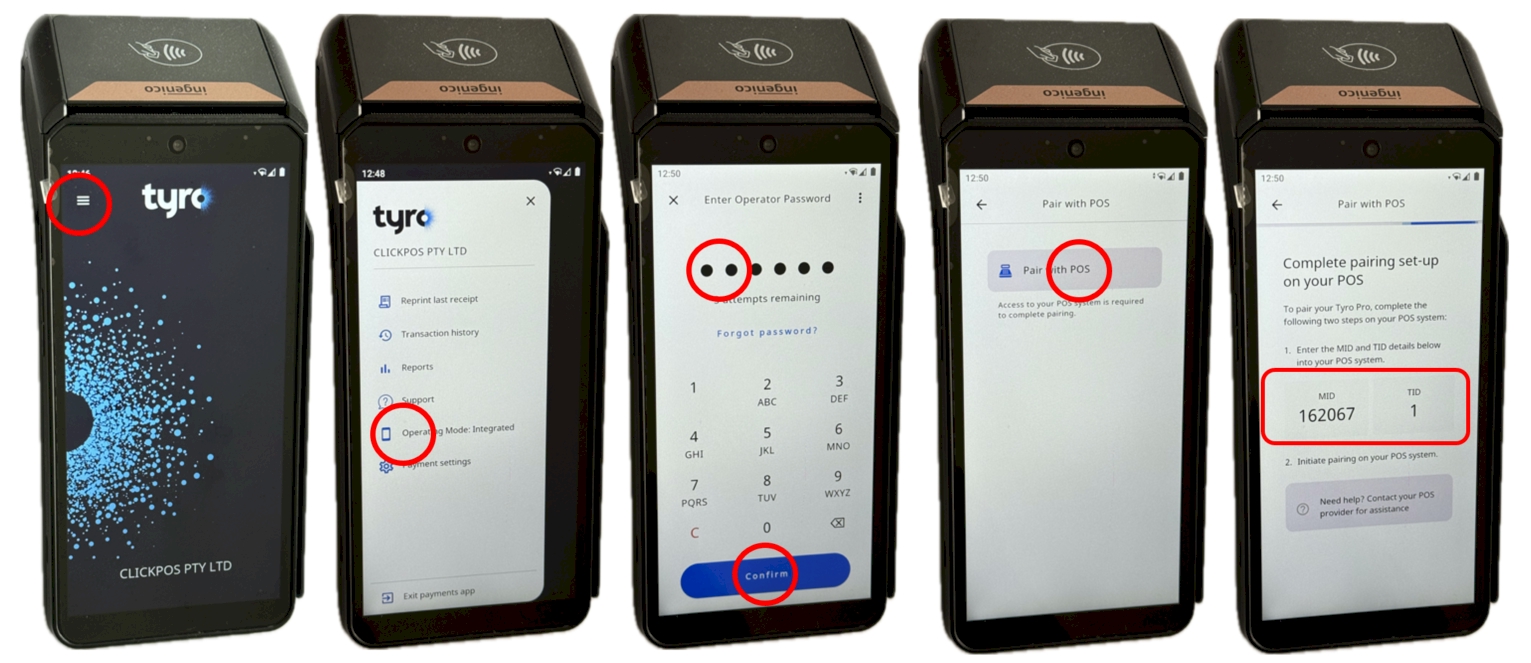
Tyro machine is now awaiting signal from ClickPOS to finalse pairing. The numbers displayed needs to be confiremed on ClickPOS.
Go Back to ClickPOS Payments page
Select Connect to Eftpos > Select the type of Terminal
NOTE: If you are using older terminals the select type of terminal option will display, however on new pro terminal, pairing Authorise displays

Below screen will appear on new Pro terminal.
Tap Authorise

Tap OK to finalise

ClickPOS is now paird to Tyro Pro eftpos, The following image will display on pro terminal.

On Older eftpos models
Follow instructions on the terminal
Press Menu > Select Config > Integrated Eftpos > Pair with POS > Press Start > Tap Next
The terminal will display your Merchant ID and Terminal ID, Enter the details into ClickPOS

The setup of eftpos is completed.
The button is now available in Sale screen - Using Tyro as payment
Now to test the sale. Go to Settings > Sale
Select the Product to sell > Select pay > Select Tyro button.
The amount will display on the terminal, the customer will tap their card onto terminal, transaction will be processed.


Refund to a customer
If the customer receipt shows a sale was made by eftpos, then you may refund one or more items from the invoice to the originating card.
To refund to a customer card, you need to search for the invoice number, then select items to refund.
Go to Home menu > History
Search for invoice number as displayed on customer invoice.
Note: Refund to eftpos must be the same card as the original purchasing card.
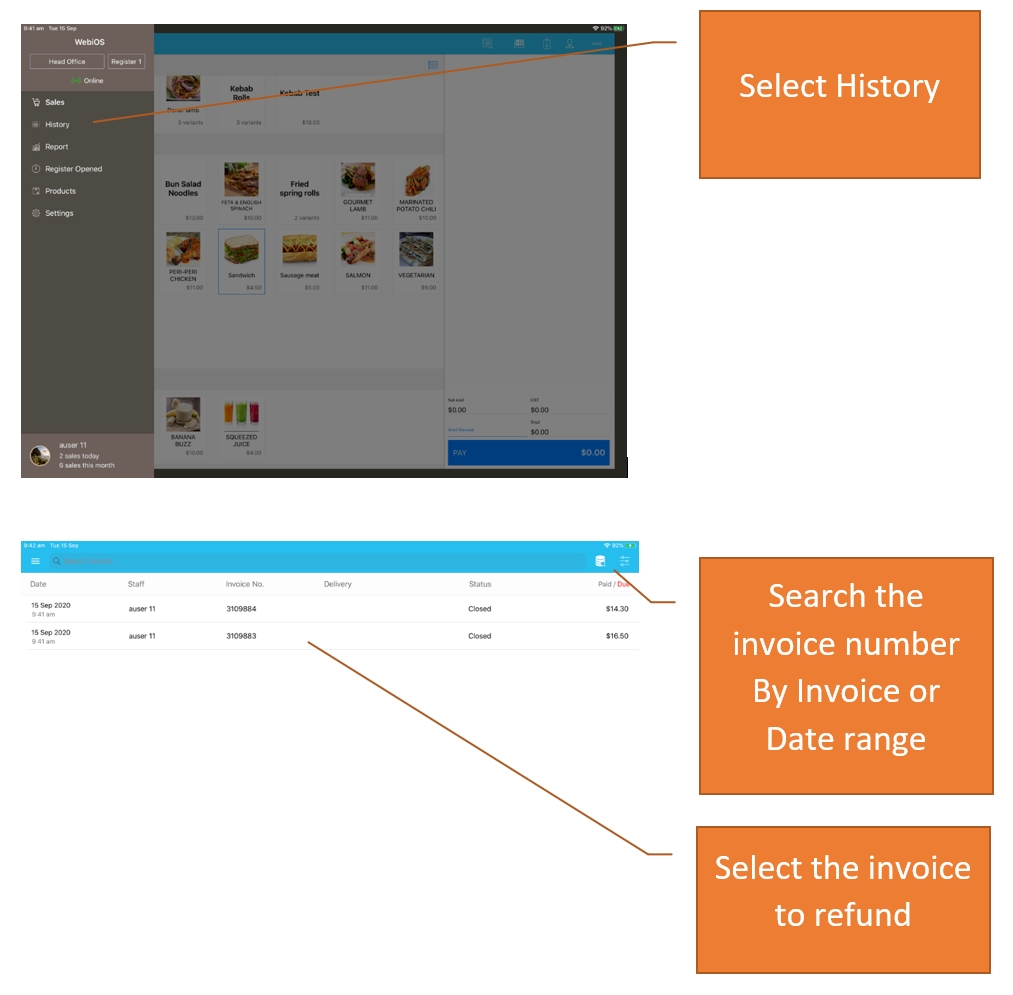
For partial refund, select the items. Displays a Tick for selected items.
For a full refund, simply tap the refund button.
Then select the Payment type to refund. in this case Tyro.
A receipt will be printed.
A new Transaction will be created in History for the refund of this sale.

How to go back to Stand Alone mode
In case you need to go to Stand alone eftpos, on the eftpos terminal, select the following options

How to go Delete existing Pairing

How to Stop printing Merchant Copy

Applying for Tyro Terminal
If you are already a Tyro customer, and you operate machine on stand alone mode, then you need to contact Tyro to advise that you want to activate the Integrated Mode to ‘ClickPOS’. Call Tyro support on telephone 1300 966 639
If you wish to apply for a new terminal. We can apply on your behalf. Please provide following information to us
– Company name
– ABN
– Applicants Name
– Email
– Mobile number
– Esimated monthly card $ transaction volume
Email info to sales@clickpos.com
Before pairing to Tyro
– Tyro is available for Australian customers only. Do not proceed if you reside outside of Australia.
– You have downloaded ClickPOS App and built your menu and ready to start selling.
– Receipt Printer has been setup for printing Eftpos receipts – Video on connecting Epson printer
– Connect Tyro machine to your local Wi-Fi.
Tyro Contact details below
Tyro customer Support or telephone 1300 966 639 or email cs@tyro.com
Contact ClickPOS
For new enquiries email : sales@clickpos.com
Telephone : +61 3 9092 5300 (option 1 for sales)
